If your computer has an nVidia GT1030 and one or more GT710 graphics cards installed and Windows update keeps redownloading a faulty graphics driver you need to forcibly remove any incorrect drivers from your system and then block Windows update from installing it again.
Steps to do this are below.
Removing Bad Graphics Drivers
To remove faulty drivers we use a tool called DriverStore Explorer, this is available here: https://github.com/lostindark/DriverStoreExplorer/releases/latest
Click on the DriverStoreExplorer.vxxx.zip to download. (Note that xxx may change as new releases become available).
Once downloaded double click on the file to open the zipped folder and then click on Extract all to unpack the files.
Now double click on Rapr.exe to run it.
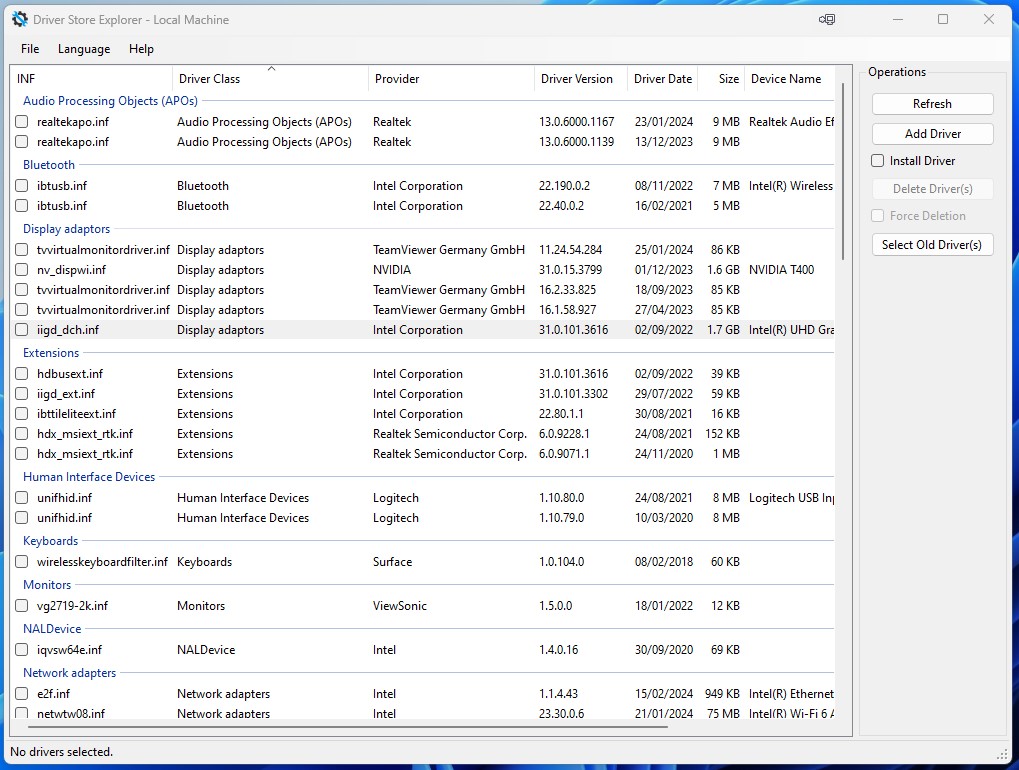
The program will display a list of drivers installed on your computer. Look for Display adapters and you should see multiple entries, some or all of them will have a provider called NVIDIA.
Under driver version the one we want to keep ends in 7212, the other NVIDIA drivers under the Display adapters section need to be deleted. To delete click on the left checkbox before the driver to select it, on the right hand side tick Force Deletion, then click on Delete Driver(s).
Your screens may flicker whilst doing this.
Repeat until you only have one NVIDIA driver left under Display adapters with a driver version that ends in 7212.
That completes the driver removal steps.
Blocking Windows Update Graphics Driver Downloads
To block the faulty driver from being downloaded again we use another tool called ‘wushowhide’, this can be downloaded directly from Microsoft here: https://download.microsoft.com/download/f/2/2/f22d5fdb-59cd-4275-8c95-1be17bf70b21/wushowhide.diagcab
Once downloaded double click on it to run it.
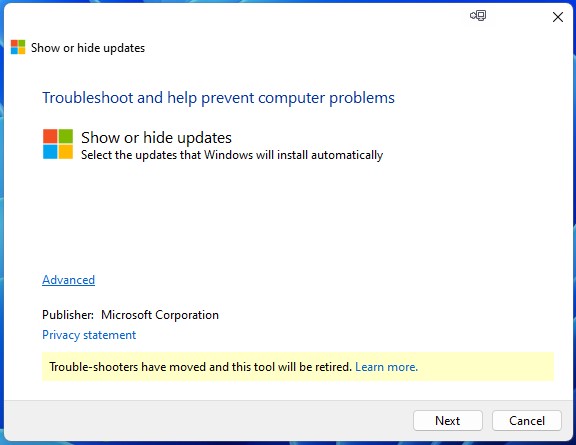
Click on Next and it will begin looking for updates scheduled to be installed, this may take a minute or so to complete.
On the next screen click on Hide updates, you will then be presented with a list of updates, tick any update that mentions Nvidia, Display adapters, or graphics drivers, it should be pretty clear which is the graphics driver update.
Once ticked click on Next, then finally click on Close.
This process should not need to be repeated as we have removed all but one working graphics driver from your PC and have also blocked Windows update from redownloading a faulty one.
Written by Darren @ Multiple Monitors
Last Updated: October, 2024