
Microsoft released their latest version of Windows a few days ago, and although it is the successor to Windows 8 it is actually called Windows 10.
Don’t worry, you didn’t miss Windows 9, it never existed, Microsoft jumped straight from 8 to 10.
Windows 10 is an evolution of Windows 8, it combines many of the good things that Windows 8 brought and tries to eliminate many of the not so good things that Windows 8 also brought.
We have been working with the pre-release versions of Windows 10 and now have the final ‘gold’ versions, as such we are offering Windows 10 as an option on all of our multi-screen computers.
For the time being we are still defaulting to Windows 7 for reasons which I will get to shortly, however Windows 10 is available for all you early adopters out there.
I’ll run over some of the changes found in Windows 10 and how they specifically relate to a multi-screen computing setup below.
The Start Menu Is Back
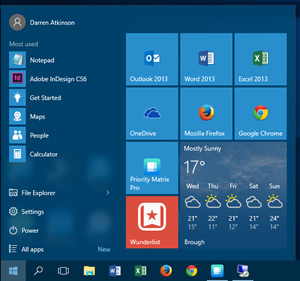
The single biggest change in Windows 10 which is getting most attention is the return of the Start Menu.
In Windows 7, and pretty much all versions before then, Windows had a Start Button which launched a Start Menu.
Many users of Windows were very familiar with the Start Button / Menu combination, it did a good job of allowing access to the majority of software and tasks that you’d ever want to do on a computer.
With Windows 8 Microsoft, in their infinite wisdom, scrapped the Start Button and the Start Menu. It was replaced with a Start Screen. A full screen interface with large buttons linking to programs and new Windows Apps.
The reason for this change was that Microsoft wanted to offer a consistent operating system experience across PC’s, tablets and phones and a Start Screen was easier to interact with using touch screens.
The problem is that hardly anyone with a desktop PC had a touch screen, nor where they likely to go out and purchase one just so they could use this new Start Screen. Navigating the Start Screen with a mouse and keyboard was not a nice experience and generally felt clunky.
To make matters worse Microsoft forced the Start Screen on you, it loaded with your PC and you had to interact with it to get rid of it every time you started your computer.
People complained, a lot, and Microsoft eventually released updates which re-introduced a Start Button (which still loaded the Start Screen) and added features to help make mouse and keyboard navigation easier, they also stopped forcing it upon you all the time.
Microsoft bowed to demand and fully reinstated the Start Button / Start Menu combination in Windows 10. The new Start Menu is a more modern take on the old Windows 7 version mixing some elements of the Start Screen with more traditional program / file access however it works quite nicely in my opinion.
It is highly customisable and it didn’t take me long to get it perfect for my needs, it definitely is a welcomed return.
Other Changes
Windows 10 brings in plenty of other changes, especially if you’re used to Windows 7.
One of the really improved aspects is the search functionality, it is a massive upgrade over previous versions, it can actually find pretty much anything you may have on the computer really quickly. It may not sound much but if you do rely on search to find documents or programs it will really impress you with its speed and functionality.
Alongside the improved search they have introduced Cortana, a voice driven assistant.
Yes, I officially welcome you to the future!
Seriously though, Cortana is a voice driven interface found on Windows phones which is now baked right into Windows 10, you don’t have to use it but, if you desire, you can now talk to your PC and it will respond with searches, launching programs and giving you thing like calendar updates. It is quite advanced and will only grow in functionality as time goes on.
Other additions is an improved task manager and the ability to have multiple desktops. This means you can have all your programs open and running in one ‘desktop’ and then quickly switch to an alternative which might have a different set of programs open.
Think ‘work mode’ and ‘wasting time leisure mode’. Your work desktop could have documents, spreadsheets, and email programs open whilst your other desktop might have Twitter, Google, Facebook and YouTube open.
Running Speed
You may think that all these extra features are going to make the system requirements for Windows 10 skyrocket however I can tell you it runs pretty well actually.
I switched from Windows 8 to Windows 10 on the same machine and there is definitely no loss of speed. I wouldn’t say it runs faster but it is certainly no slower either which is a pretty good result.
Windows 10 & Multiple Monitors
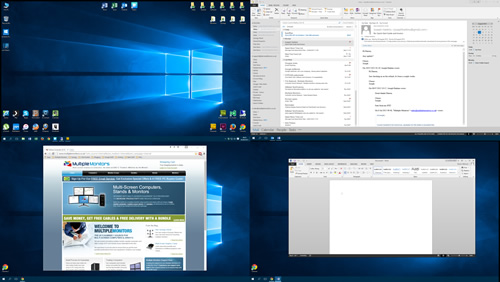
Running a multi-screen PC with Windows 10 is a good experience. As long as the graphics drivers are set up correctly the process of extending your desktop across multiple screens works as it did in Windows 7 and 8.
The screen resolution windows and settings have changed slightly, not for the better either in my opinion, but they still work and allow you to setup your screen layouts as you want them.
The standard Windows taskbar works across all connected screens as it did in Windows 8, there are a couple of new options for it however if you are used to our MultiView software then this aspect of Windows still feels basic.
MultiView, our licensed multi-screen software, works in Windows 10 but some of the functionality is a bit hit and miss. The developers are working on updates and a new version will be available shortly but as it stands a few of the features do not work as they should.
Once these teething troubles are resolved though MultiView will still be a major upgrade from the standard Windows 10 multi-screen tools provided by Microsoft.
Upgrading From Windows 7 or 8
Microsoft have a free upgrade path to Windows 10 for all Windows 7 or 8 users. Basically if you’re on 7 or 8 then you can download an update to Windows 10 for free for the 1st year it is out, you have until next June 2016 (ish) time to get it.
This is a good move by Microsoft and I think it will help adoption of the new operating system greatly.
I tried the update and did get some errors, one of which trashed my graphics drivers and needed some fairly advanced changes to get my system back up and running again.
I’m going to run through the upgrade process for existing customers of ours in a separate article shortly.
What I would recommend is that you hold fire on the upgrade a little while longer unless you are happy that you have your machine backed up properly and can stand the possibility of a bit of a buggy update process.
Windows 10 On A New Machine
Whilst the free upgrade path is definitely welcomed, for performance reasons the best way to switch to Windows 10 is always going to be from a completely fresh installation.
This is possible using the free upgrade route from Windows 7 or 8 but is a more advanced process than the standard upgrade route.
We have obviously tested Windows 10 on brand new hardware and I can say it is probably 95% perfect. As an operating system it definitely works, what I mean by 95% perfect is that there are still a few bugs / issues which might not be showstoppers, but can be annoying when encountered.
Some of the things I have noticed are actually issues with 3rd party software. For example Google Chrome browser doesn’t seem to like being run whilst snapped to one side of the screen. It still works but you can’t select, copy or paste anything from it until you either make it fullscreen or manually resize it.
This is definitely a small thing but if you are used to a workflow and then it suddenly doesn’t work as it should then it’s a bit annoying. To be fair a bug like this will likely be fixed very quickly by Google.
Another example is that whilst copying a lot of files from one hard drive to another, Windows 10 got around 80% of the way through it then seemed to pause completely for no reason, I couldn’t get it to continue and had to abandon the copy and run it again in smaller chunks.
As mentioned above, our MultiView software has a few small issues however we fully expect these to be resolved over the next few days / weeks. Updated versions will be available for all new Windows 10 customers.
Finally, I have been told that some of our clients software vendors have recommended holding off from Windows 10 whilst they sort out compatibility issues, it is worth checking with any specific software packages that you may rely on are fully Windows 10 compatible.
Should You Choose Windows 10?
It’s a difficult question right now.
I’m using it and I like it a lot but the bugs, however infrequent, are slightly annoying. I do fully expect most issues to be resolved over the coming weeks though and once they are then I would have no hesitation in recommend Windows 10 to all our new customers.
If you prefer to have a more stable and issue free system then I’d say stick with Windows 7. It is a great operating system, it is rock solid in terms of stability and runs everything.
If you are considering Windows 10 then definitely check that your software which you use (or intend to use) has no issues with Windows 10, software vendors will be able to tell you this and they will all be scrambling to fix any issues ASAP anyway.
I will update this page with my thoughts on Windows 10 over the coming weeks and will inform you of any changes in my recommendations.
Written by Darren @ Multiple Monitors
Last Updated: August, 2015